Today, Leica has released a firmware update for the recently released Leica Q3. Looks like Leica was able to make some meaningful processing optimizations under the hood, resulting in faster wired data transfer speed to FOTOS, ability to render a continuous preview in continuous shooting modes, a significant reduction in startup time and better quality live view exposure simulation. Other notable changes include assigning the default video format to 4K30 in order to guarantee playback in Leica FOTOS and an automatic switch from AFc to AFs in low light conditions to prioritize focus accuracy. Overall, this should be a welcome update for Leica Q3 owners, making for a more polished user experience.
Enhancements and Improvements
- The data transfer speed via the Leica FOTOS cable was significantly improved
- New default setting for video format (MP4, 4K, 29.97fps/L-GOP/100Mbps/4:2:0-8bit SD & HDMI/H.264): Ensuring that recorded videos can be downloaded via Leica FOTOS to the mobile device for playback.
- Improved rendering behavior for series of shots: This facilitates a continuous preview for Continuous – 2 fps / 14 bit / AF and Continuous – 4fps/14bit/AF.
- Automatic switchover from AFc to AFs in low light conditions, the display will now be in Live View
- Significant improvement of startup times
- The rendering quality in Live View when tapping the shutter button (1st pressure point) was significantly improved
- Bugfixes in the firmware
Download Firmware Files
To download the firmware file, simply click the button below. You'll need to drag and drop the downloaded firmware file onto an SD card which was freshly formatted in the Q3, then insert the card into your camera with a fully charged battery. Navigate to the Camera Information menu to access the firmware update option. Don't try to open the firmware file on your computer – just copy it onto the SD card into the root directory. Full step-by-step instructions are below
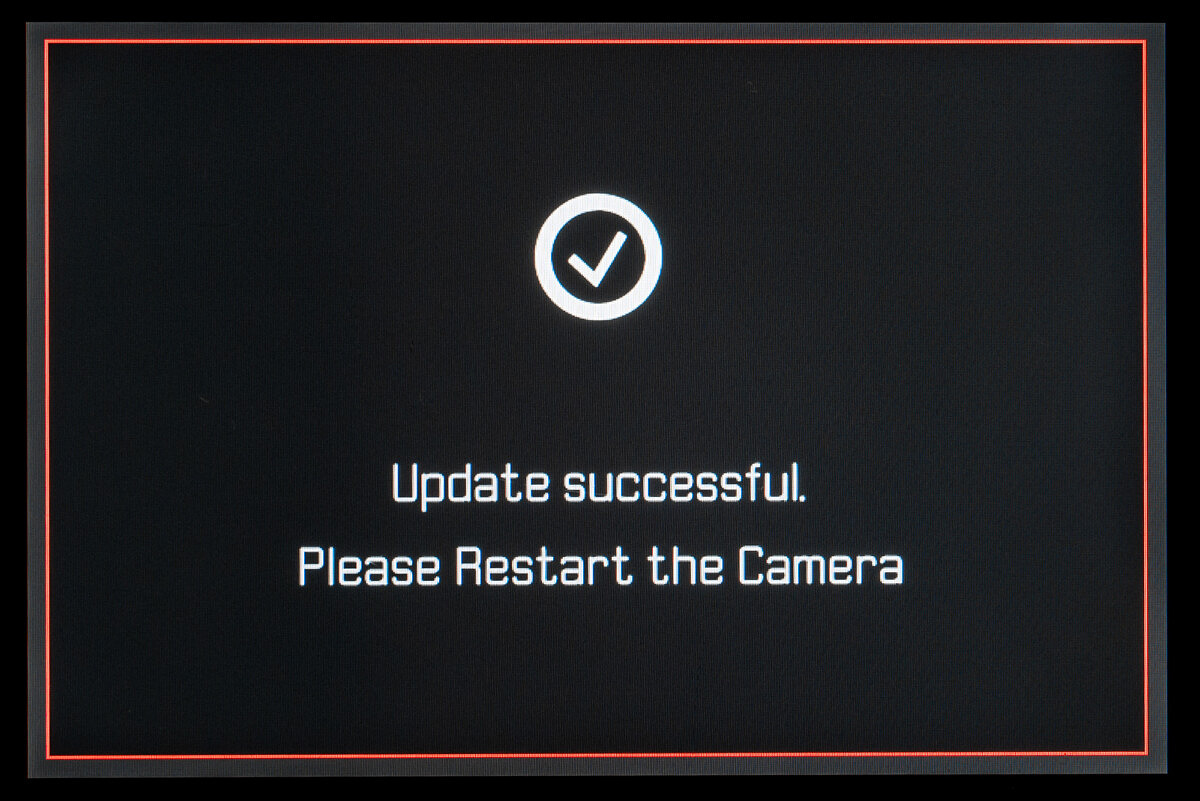
Installation Instructions
- Recharge the battery to 100% and insert the battery into the camera.
- Remove the SD card from the camera.
- Prepare a SD card for installation:
a. It is recommended to format the memory card inside the camera.
b. Please make sure that the card contains at least 200 MB of free disk space.
c. Copy the firmware file to the root directory of the SD card.
d. Insert the SD card into the camera. - Switch on the camera.
- Open the “Camera Information” menu item in the main menu. Under “Camera Firmware Version” you can see the version of the currently installed firmware and you can install the new firmware under “Start Update”.
- Confirm the update process if you want to start.
a. The camera will guide you through the process of updating your camera.
b. Please confirm to save your current settings to SD card before proceeding with the update.
c. The camera starts the update process and informs you when finished.
d. Restart the camera; do not eject the SD card.
e. After the welcome video you can select the language.
f. You now can do some settings via the Leica FOTOS App by connecting the camera with the app. If you have already connected the Q2 to the app, delete it from the app and connect the camera again - The update process is completed successfully.
- If you want to load your user profiles go to the menu item “User Profile” in the main menu and then “Manage Profiles”. With “Import Profiles” you can restore your profiles to the camera again.

Here’s to hoping they fix the battery drain while the camera is off – some say it’s related to Bluetooth, some say it’s related to the wireless charging grip, all I know is it should have never have launched with such an egregious issue.
I hope Leica adds automatic focus bracketing in a software update.