Today, less than a month after release, Leica has issued a firmware update for the Leica M10.You can download the firmware here: Leica M10 Firmware 1.3.4.0.
These aren't fixes for anything egregious. Rather, mostly just small UI tweaks to make the camera more streamlined. The exception is the shorter blackout time while taking pictures in Live View. For most M10 users, this will be the most significant change.
Here are the full updates made in the new firmware:
The color-coding of the SD-Card and battery status bars have been changed
The color of the status bar now changes from green to yellow to red as the battery is depleted or the SD card is filled. Not necessary but a nice touch to the GUI.
Two favorites pages allowed
It is now possible to choose up to 15 menu items for the favorites menu. If more than seven are chosen, a second favorites page will be added automatically. I'd still recommend sticking to seven items and keeping the Favorties menu to a single menu page.
Quick access to the main menu and page-by-page scrolling using the menu button
Pushing the menu button while in the last page of Favorites will open the first page of the main menu. It is possible to scroll through the main menu page-by-page using the menu button.
Auto Review Screen Target selectable
In the menu item EVF/Display Control it is now possible to choose from Auto, EVF or Display to determine which screen the Auto Review function uses by default.
M-ISO can be accessed directly from the favorites menu
In Edit Favorites you can now enable a shortcut to M-ISO for the favorites menu.
Shorter blackout time after capturing in Live view
The time when the Live View stream is interrupted after a picture is taken is significantly shorter now. This is most noticeable when Auto Review is turned off. We made a short video split-screen comparison in both real-time and at 25% speed with a timer. The blackout time is reduced by 37%, from 1.187 seconds to 0.750 seconds. Definitely feels more responsive for live view shooting.
The new firmware will also fix additional bugs and make minor improvements
To install the firmware on your Leica M10, follow these steps:
- Insert a fully charged battery into the camera
- Download the new firmware file to your computer
- Prepare the SD card for installation:
- Make sure that the card contains at least 200 MB of free disk space
- It is recommended to format the card inside the camera before continuing
- Download the new firmware file to your computer
- Copy the firmware file to the root directory of the SD card
- Eject the SD card properly from your computer
- Insert the SD card into the camera and switch the camera on
- Go to Main Menu / Camera Information / Camera Firmware
- Press “Yes” to confirm and start the process;
- Please confirm to save your current profiles to SD card before proceeding with the update
- Wait until the update installation is completed
- Restart the camera, do not eject the SD card
- Please load your last profiles from SD card after the first startup
- The update process is complete

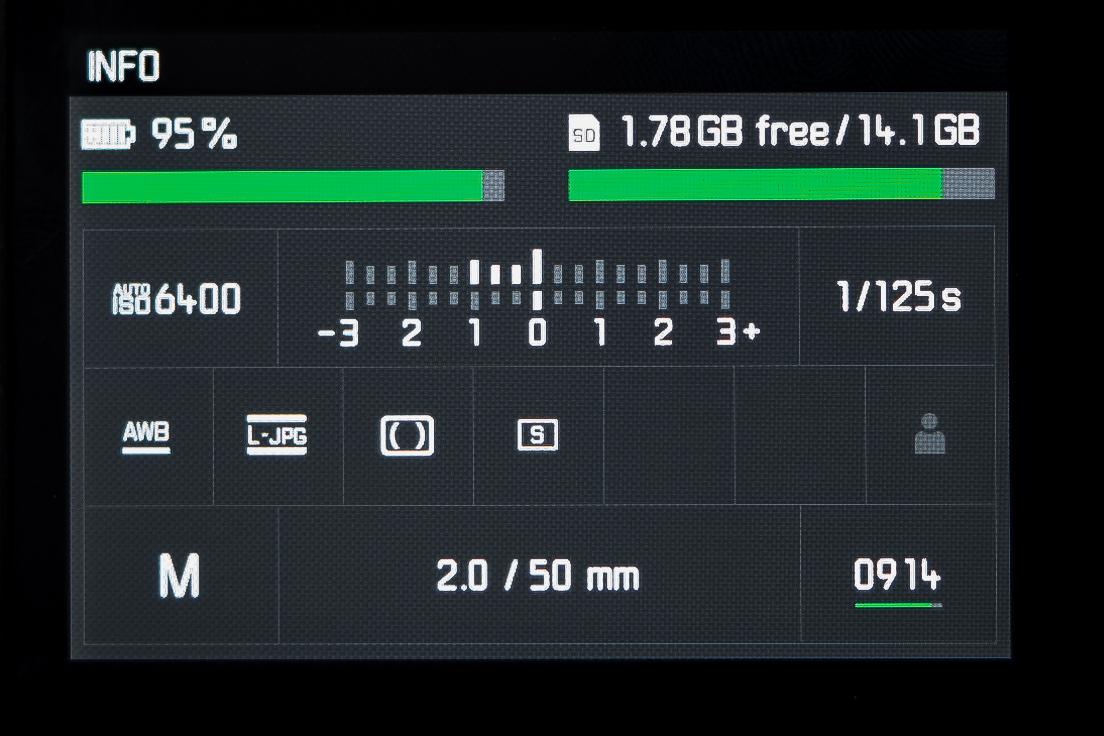
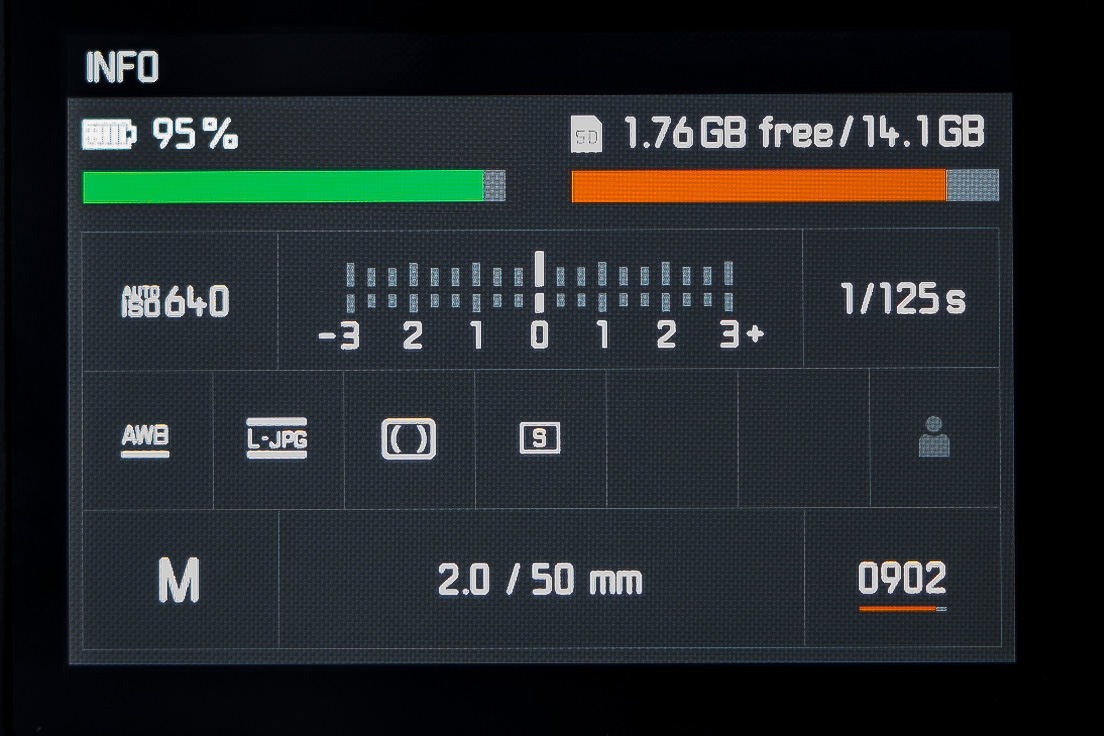
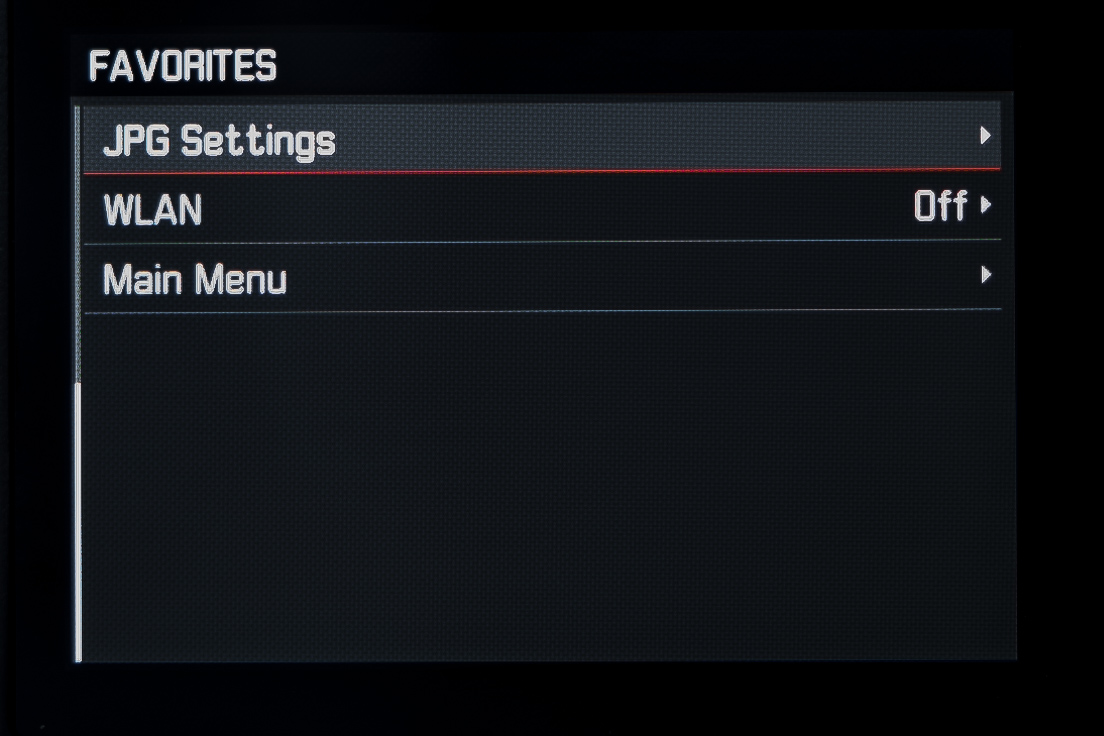
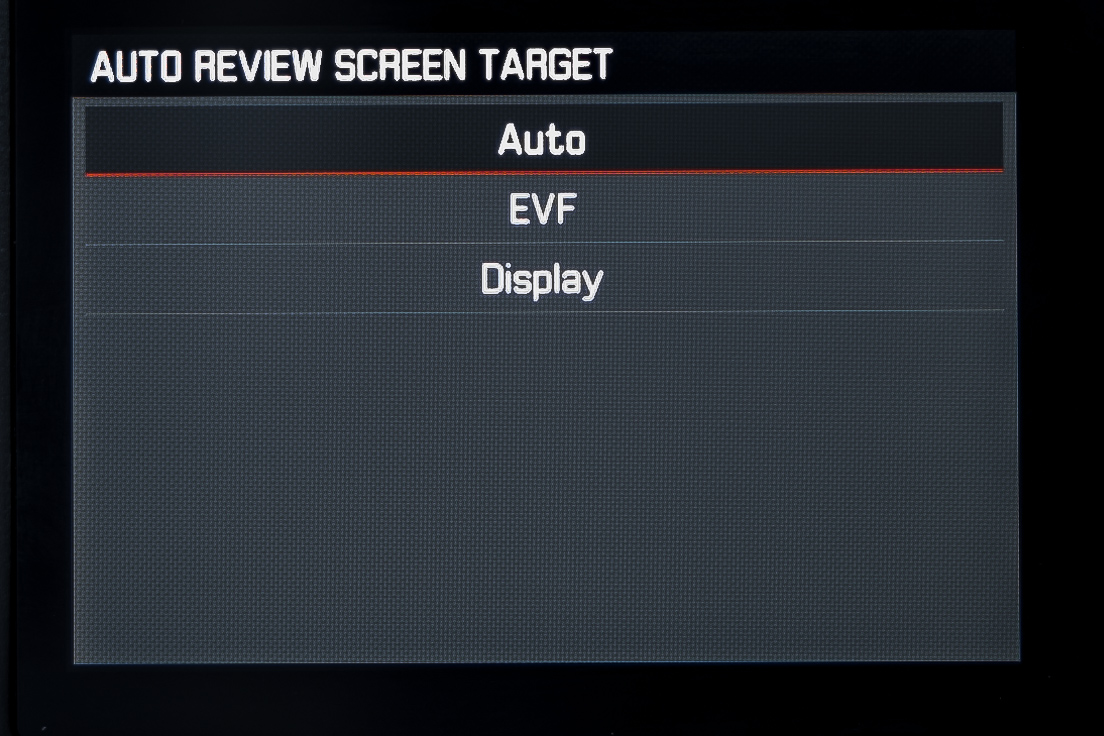
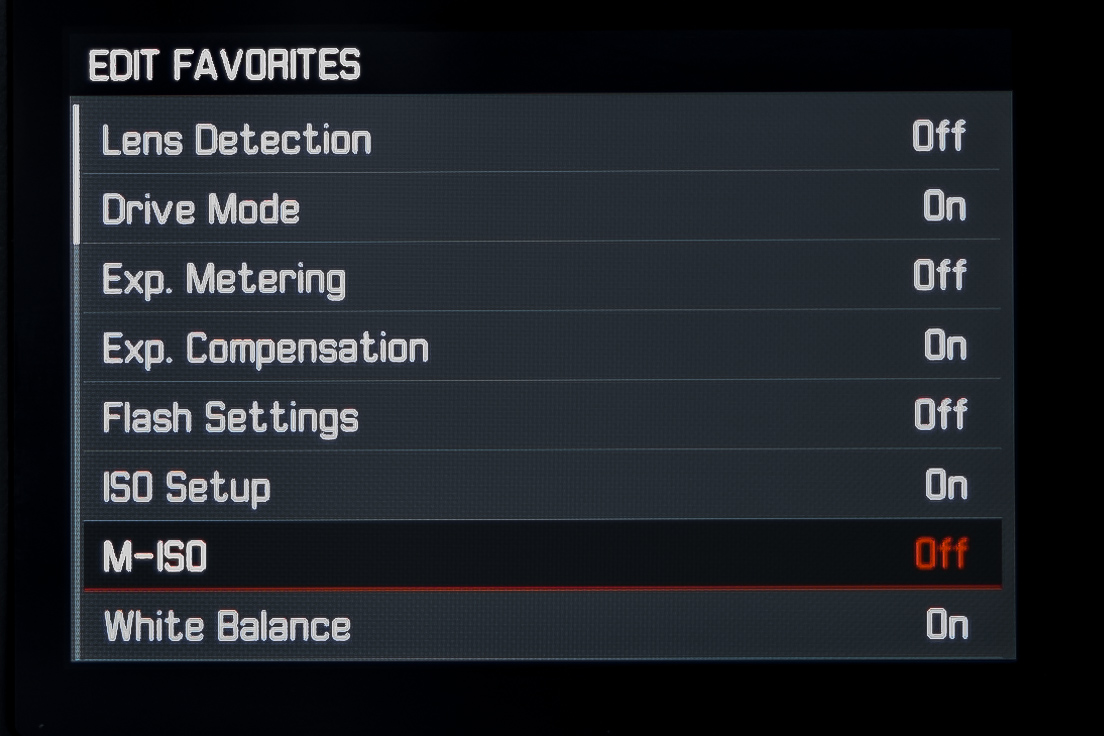
Leave a Reply