Today, Leica has released firmware updates for its popular Q2 and Q2 Monochrom full-frame fixed lens cameras. Firmware version 5.1.0 for the color Q2 and the black and white Q2 Monochrom share the same feature additions and improvements. A relatively minor update, this firmware improves GPS accuracy of when paired with the Leica FOTOS app.
Download Firmware Files
To download the firmware file, simply click the button below. You'll need to drag and drop the downloaded firmware file onto an SD card which was freshly formatted in the Q2 / Q2 Monochrom, then insert the card into your camera with a fully charged battery. Navigate to the Camera Information menu to access the firmware update option. Don't try to open the firmware file on your computer – just copy it onto the SD card into the root directory. Full step-by-step instructions are below
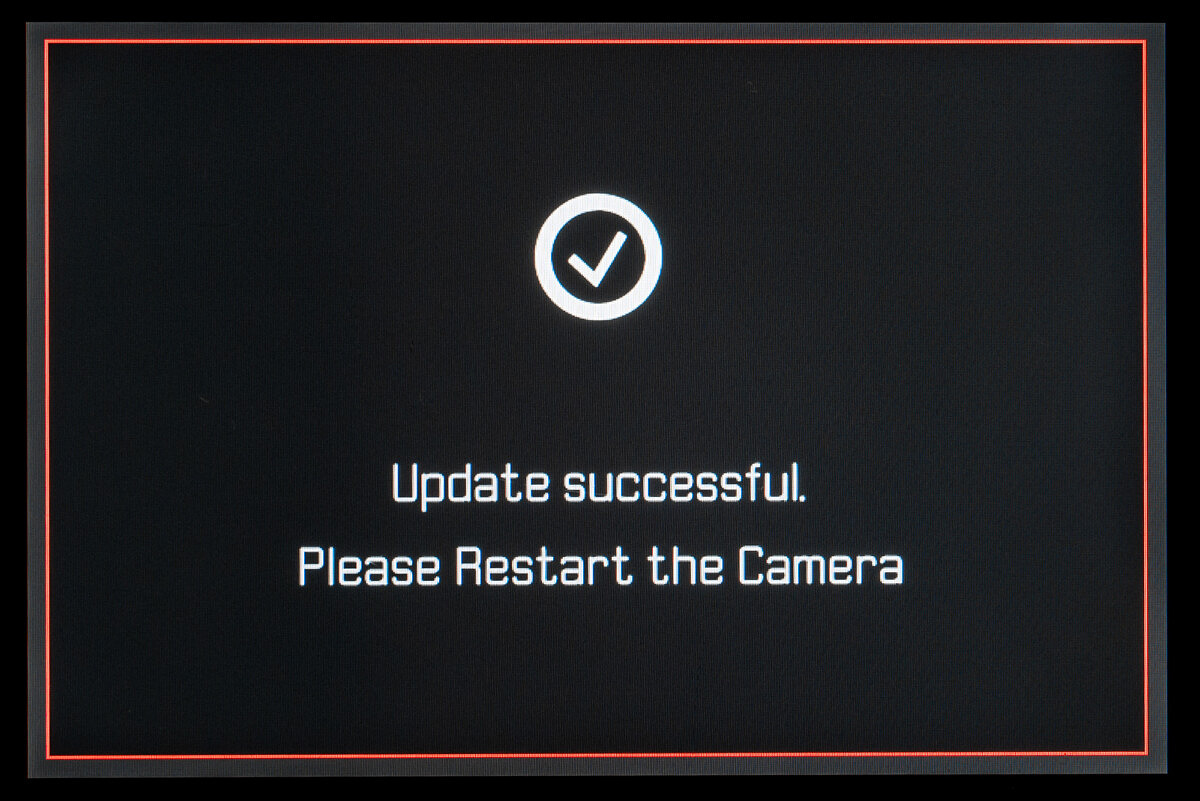
Installation Instructions
- Recharge the battery to 100% and insert the battery into the camera.
- Remove the SD card from the camera.
- Prepare a SD card for installation:
a. It is recommended to format the memory card inside the camera.
b. Please make sure that the card contains at least 200 MB of free disk space.
c. Copy the firmware file to the root directory of the SD card.
d. Insert the SD card into the camera. - Switch on the camera.
- Open the “Camera Information” menu item in the main menu. Under “Camera Firmware Version” you can see the version of the currently installed firmware and you can install the new firmware under “Start Update”.
- Confirm the update process if you want to start.
a. The camera will guide you through the process of updating your camera.
b. Please confirm to save your current settings to SD card before proceeding with the update.
c. The camera starts the update process and informs you when finished.
d. Restart the camera; do not eject the SD card.
e. After the welcome video you can select the language.
f. You now can do some settings via the Leica FOTOS App by connecting the camera with the app. If you have already connected the Q2 to the app, delete it from the app and connect the camera again - The update process is completed successfully.
- If you want to load your user profiles go to the menu item “User Profile” in the main menu and then “Manage Profiles”. With “Import Profiles” you can restore your profiles to the camera again.


Hello – my Q2M does not recognise the downloaded q2_510.flu as firmware. I thought about renaming it Q2M_510.flu but I don’t want to run the risk of bricking the camera, no?