Today, Leica has released a new firmware update for the Leica CL mirrorless camera. This update adds the touch menu interface now standard on the SL2 and Q2, which I've found to be extremely handy for day-to-day shooting. Also new is a two-level digital zoom and streamlined connection to the Leica FOTOS app. Considering we just got a firmware update earlier this year for the CL, it's nice to see Leica continuing to improve their products well after launch. Read on for a full breakdown.
New Features and Improvements
Status screen for photo and video implemented
New top-level menu screen for a complete overview of essential settings, with easy access and operation by touch or physical controls. This is essentially the same screen as found on the SL2 and Q2, with Photo mode in a dark gray theme and Video mode in a white on black theme. The video mode is now accessed through this new status screen, not only using the mode control on the top of the camera. Either tap on VIDEO at the top, or swipe to the left. To return to photo mode, tap on PHOTO or swipe right.
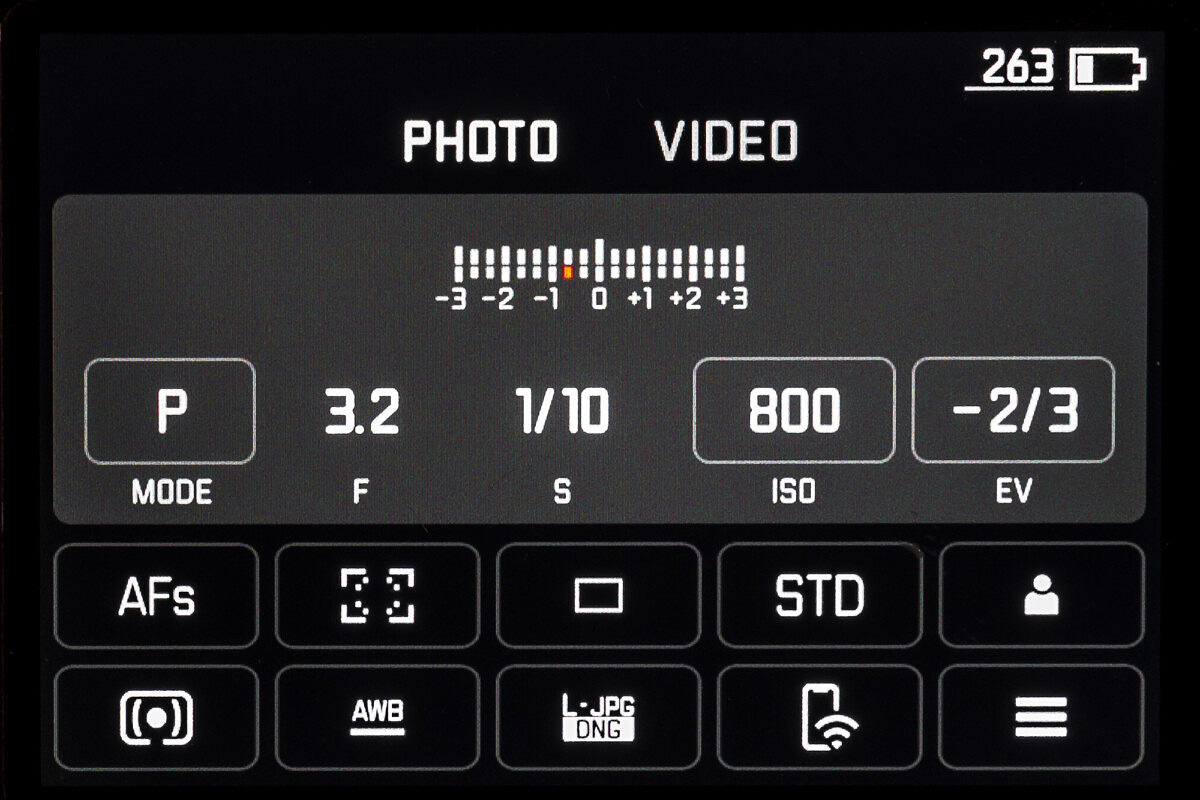
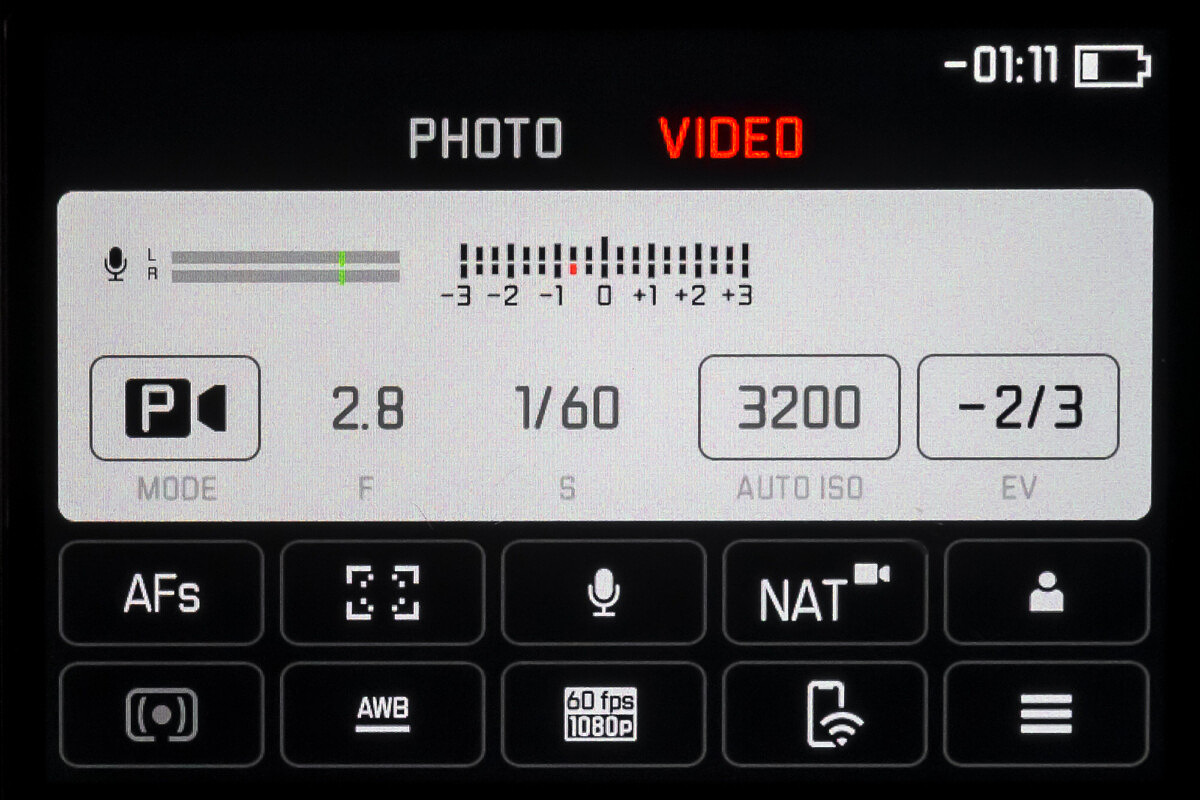
The screen serves as both an at-a-glace status screen, as well as quick menu allowing the user to tap on any setting to change it without bringing up the full menu. Here you can see what happens if you tap the ISO box. A slider comes up, which can be manipulated via finger touch or with the physical D-pad on the back of the camera.
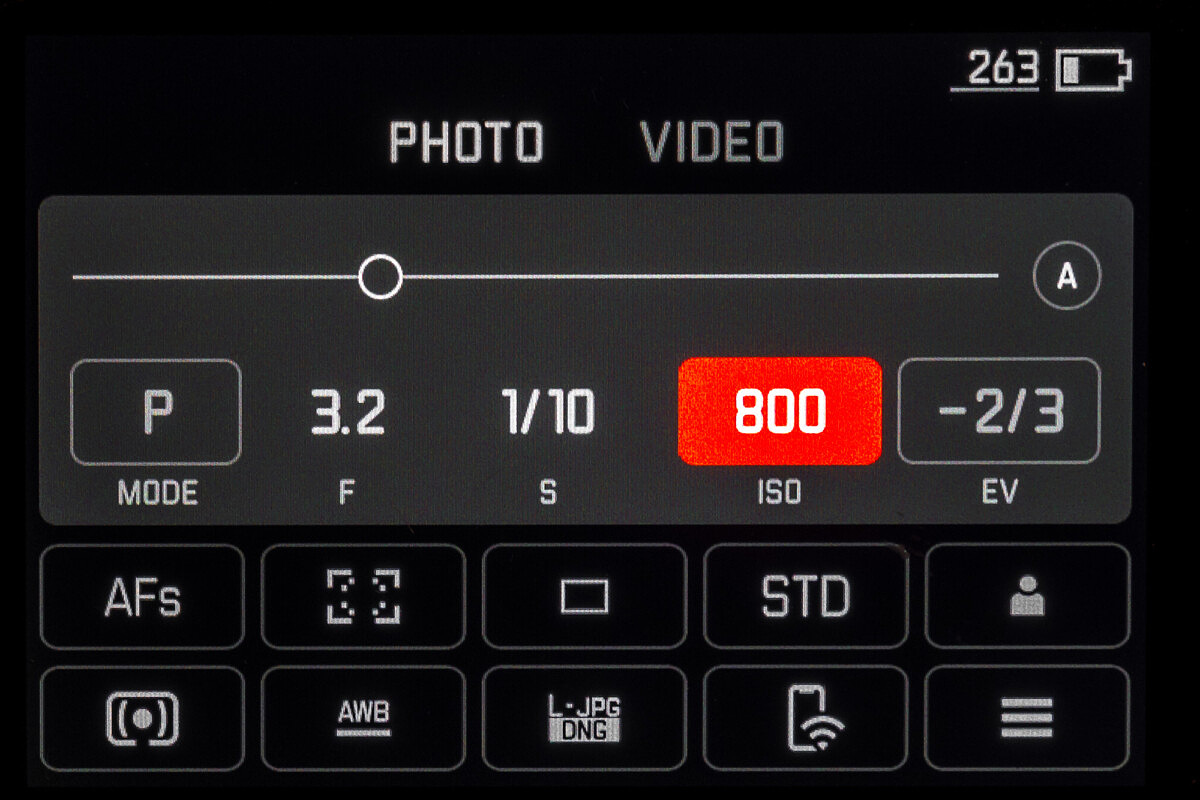
Digital zoom function for all TL Lenses – 1.3x and 1.7x
This is a brand new feature that we haven't seen on the CL before. Similar to the functionality of the Q and Q2, CL users can now employ a digital zoom option to gain extra reach. On the rear LCD or in the EVF, you'll see a white frameline box with the zoom power in the lower right. This allows for framing up elements outside the frame, drawing inspiration from the iconic M viewfinder.
The full, uncropped image is still recorded in the DNG file. When importing into Lightroom, images will come in with cropping pre-applied. You can always choose to fine-tune, reposition, or remove the crop entirely. If shooting JPG, the digital zoom is baked in and cannot be undone.


Of course, digital zoom comes at the expense of resolution. Using the 1.3x digital zoom will result in a 15.4 megapixels (4804 x 3203) crop. Step up to 1.7x and the resolution will drop to 7.5 megapixels (3363 x 2242). Again, the full 24 megapixel image is still available to go back to.
By default, the digital zoom option is hidden in the main menu on Page 2. Here you can see how to find it, and the three selections inside the submenu. I found that adding the Digital Zoom option to my FN button was far more useful and allowed for single-press toggling of the various zoom options, just like I use on the Q2.
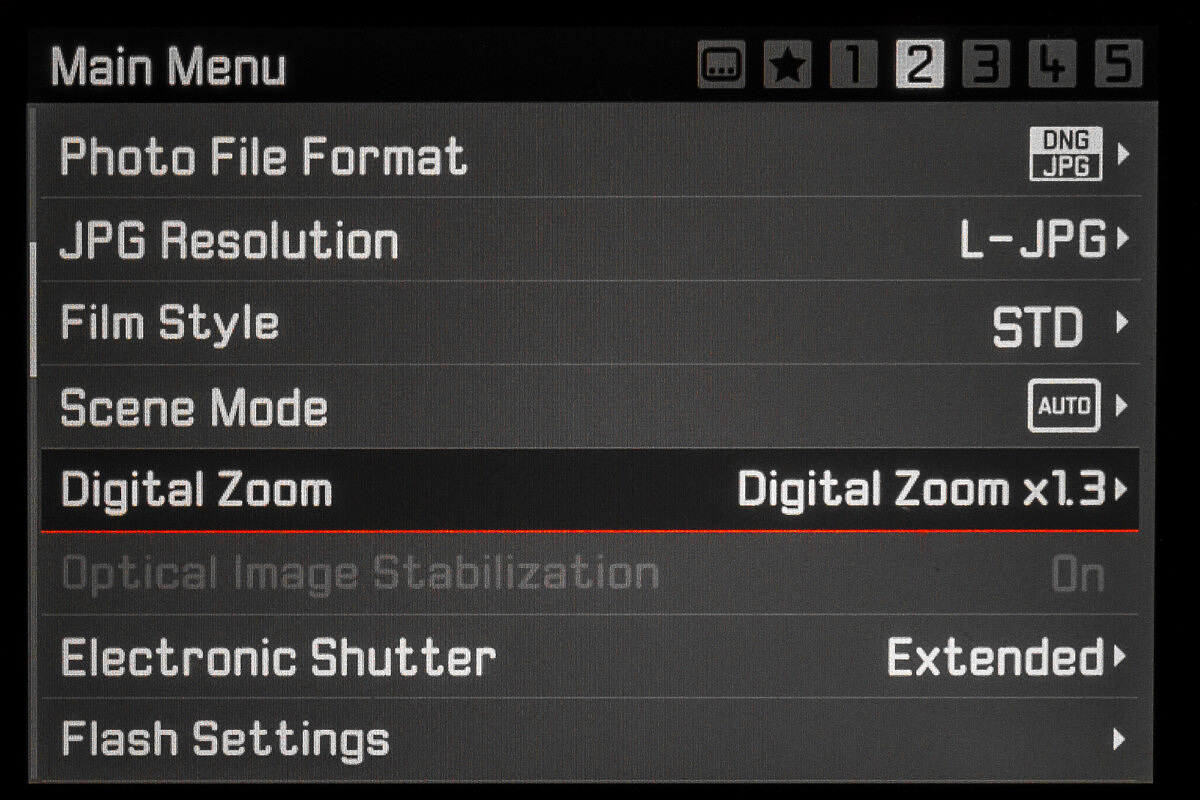
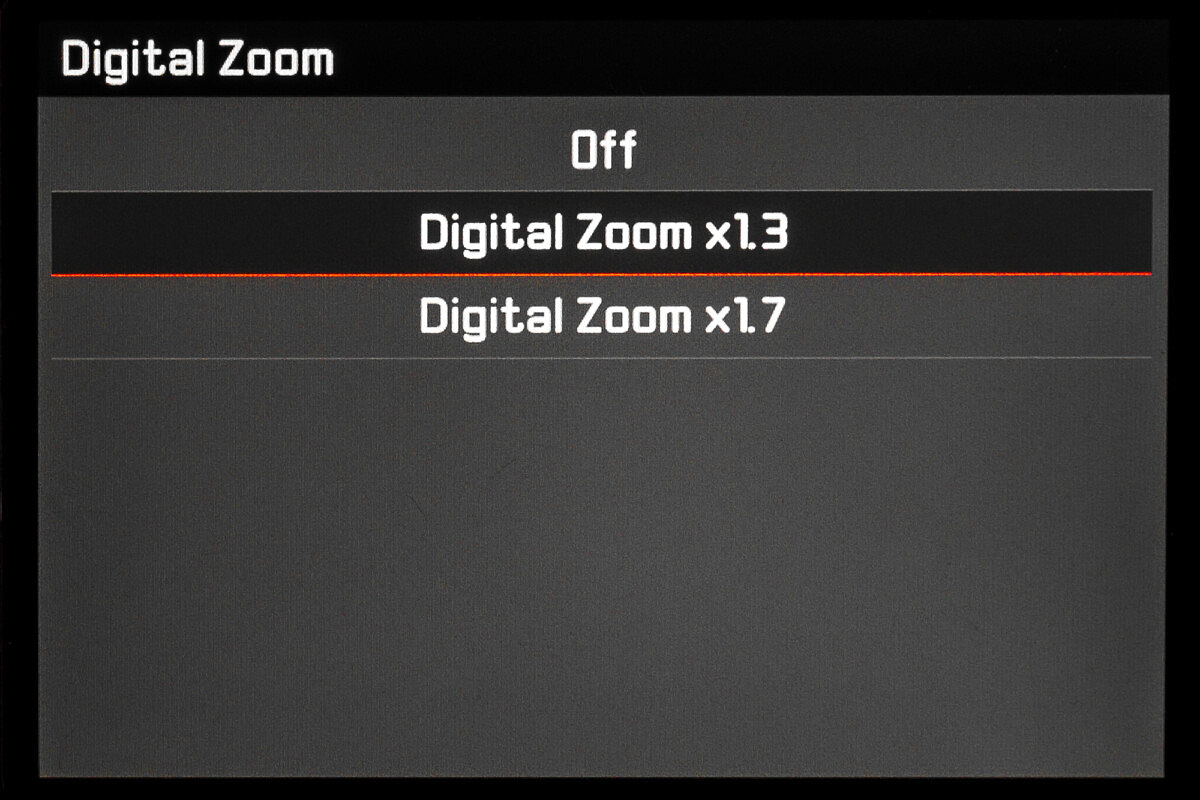
Copyright Information
Additional information can be integrated into the metadata of the image such as Artist name and added info. I wouldn't rate this a huge feature upgrade but it does bring the CL in line with cameras like the SL2 and Q2.
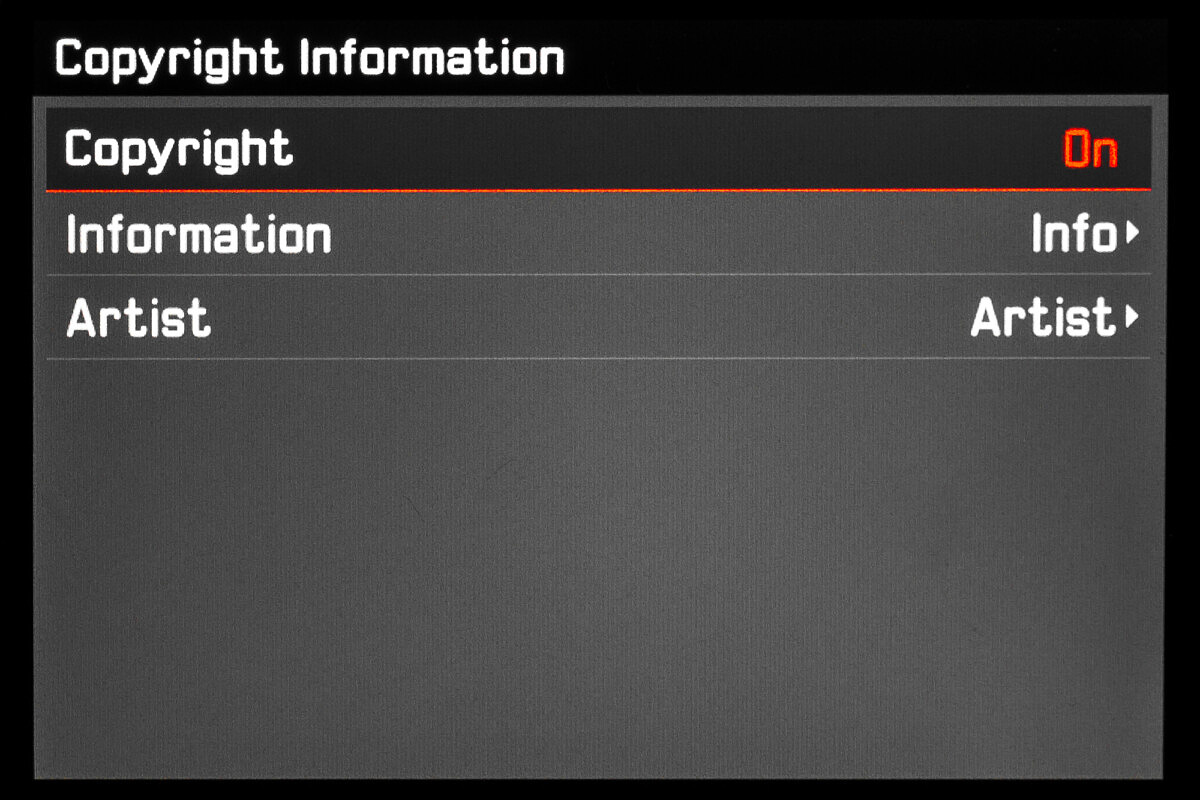
Simplified connection for Leica FOTOS
Like all other modern Leica cameras, the CL now gets a dedicated menu item for Leica FOTOS. This makes connecting to the app far simpler and quicker.
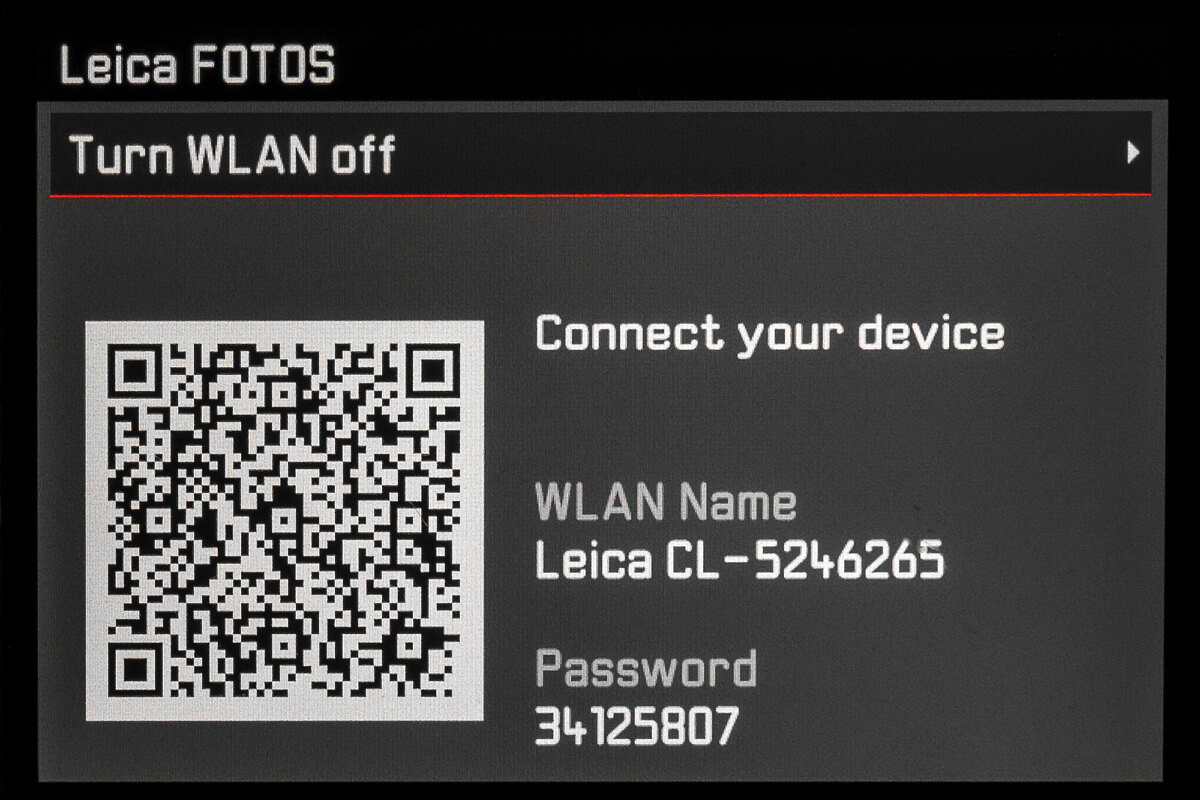

This affirms my thought that Leica have stopped updating firmware for the TL2. I’d like my TL2 to be less clunky in the consarned Fotos app. The frames thing looks cool, but I’ll never really know. My firmware was obsolete upon purchase. Good thing it’s such a sweet camera otherwise.
Richard Q
Ive tried following rigorously your instructions but the camera cannot find the 4.0 update on my sd card.
i get an error message ” no firmware found. I dragged the entire highlighted notiuce from your web site ddirectly to my sd card. I will try and attach a pic of what my sd card looks like. Id appreciate any help.
frank r. siroky frsiroky@yahoo.com ps i have a very early version of the cl with firmware 1.0. my card has a message: webloc and beneith the ikon, download leica cl firmware v 4.0-
whew, thanks frank
When you click the link, the firmware file should download to your computer. Once complete, you drag the single file named CL___40_.lfu to your SD card. Make sure that it isn’t in a folder, but at the top level of your SD card.