Today, Leica has released a firmware update for the recently released Leica Q3. The firmware enhances the wireless connection to the Leica FOTOS app, improves on the Face and Body Detection AF mode algorithm, addresses some minor bugs, and promises to finally fix the persistent intermittent freezing issue that some users have been experiencing on previous firmware versions.
Download Firmware Files
To download the firmware file, simply click the button below. You'll need to drag and drop the downloaded firmware file onto an SD card which was freshly formatted in the Q3, then insert the card into your camera with a fully charged battery. Navigate to the Camera Information menu to access the firmware update option. Don't try to open the firmware file on your computer – just copy it onto the SD card into the root directory. Full step-by-step instructions are below
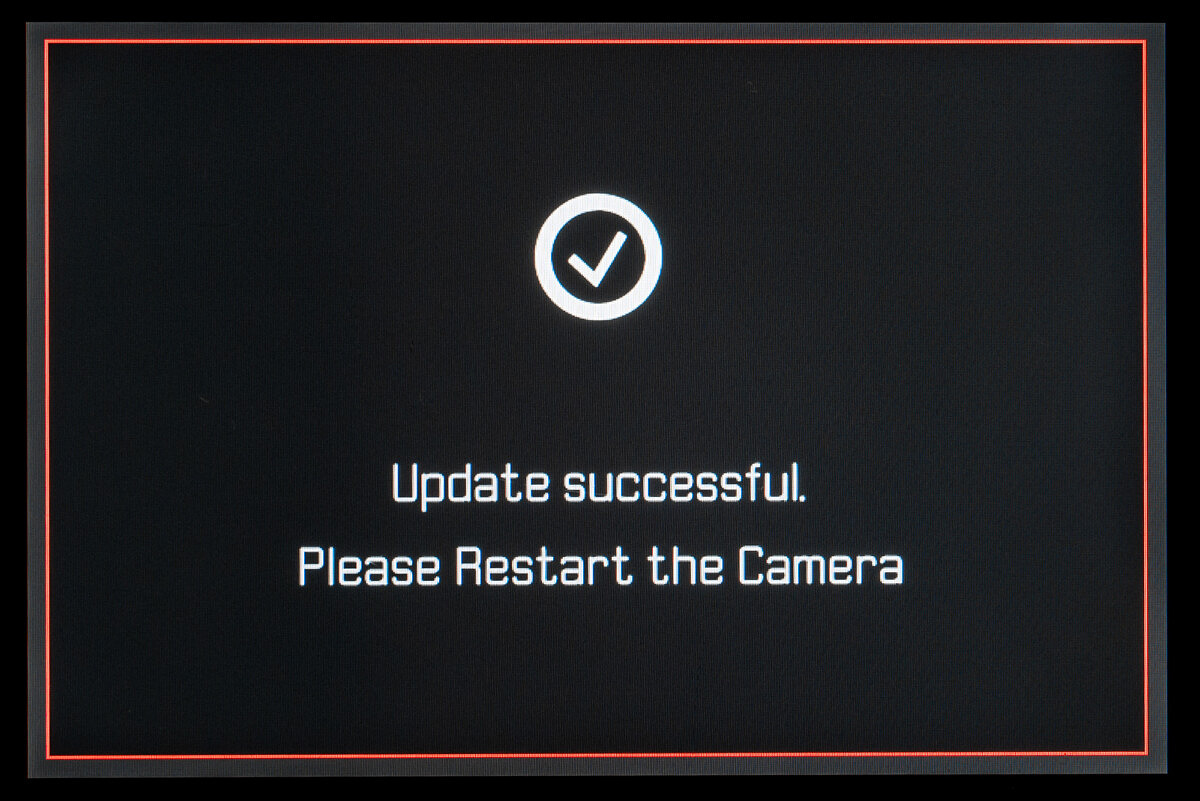
Installation Instructions
- Recharge the battery to 100% and insert the battery into the camera.
- Remove the SD card from the camera.
- Prepare a SD card for installation:
a. It is recommended to format the memory card inside the camera.
b. Please make sure that the card contains at least 200 MB of free disk space.
c. Copy the firmware file to the root directory of the SD card.
d. Insert the SD card into the camera. - Switch on the camera.
- Open the “Camera Information” menu item in the main menu. Under “Camera Firmware Version” you can see the version of the currently installed firmware and you can install the new firmware under “Start Update”.
- Confirm the update process if you want to start.
a. The camera will guide you through the process of updating your camera.
b. Please confirm to save your current settings to SD card before proceeding with the update.
c. The camera starts the update process and informs you when finished.
d. Restart the camera; do not eject the SD card.
e. After the welcome video you can select the language.
f. You now can do some settings via the Leica FOTOS App by connecting the camera with the app. If you have already connected the Q2 to the app, delete it from the app and connect the camera again - The update process is completed successfully.
- If you want to load your user profiles go to the menu item “User Profile” in the main menu and then “Manage Profiles”. With “Import Profiles” you can restore your profiles to the camera again.

Thank you for this. I am new to the Q3 and just updated the firmware. I transferred my user profile successfully. The file numbering reset to L00…1. Is this normal?
Tried get the “Lecia Photos” to update my brand new Leica Q3 = Everything was connected and paired, but it did not manage.
The only way was this helpful article.
Thanks.
Funny thing was, that I could not copy the update to my card (?) – this is the normal way for my other cameras, but I could “send” it to the card, so now it works, and I really hope the “Leica Photos” works better now for future updates.
I’ve really enjoyed my Q3 since I first got my hands on it, but have suffered more than the occasional lock up (requiring me to partially eject the battery). Since installing v1.3 (using the iPhone app) I have not experienced a single lock up – although early days so fingers crossed.
Mine freezes a lot. By the time it comes back the moment is lost
Hopefully this addresses battery drain WHILE THE CAMERA IS OFF but the wireless handgrip is on.
didn’t really solve the connecting issue with Leica FOTOS app, the stability is getting worse than v1.2