Today, Leica has released firmware updates for its popular Q2 and Q2 Monochrom full-frame fixed lens cameras. Firmware version 5.0 for the color Q2 and the black and white Q2 Monochrom share the same feature additions and improvements. Here's a quick rundown.
Download Firmware Files
To download the firmware file, simply click the button below. You'll need to drag and drop the downloaded firmware file onto an SD card which was freshly formatted in the Q2 / Q2 Monochrom, then insert the card into your camera with a fully charged battery. Navigate to the Camera Information menu to access the firmware update option. Don't try to open the firmware file on your computer – just copy it onto the SD card into the root directory. Full step-by-step instructions are below
List of Improvements
Firmware version numbers Q2 and Q2 Monochrom are aligned
In the past, firmware versions were offset between the Q2 and Q2M. Now, the version numbers are the same. Keep in mind, though, that the files are specific to each camera and are not cross-compatible. Make sure to download and install the correct one.
AF metering method Eye/Face allows the selection of an eye for primary focus
Face Detection has been improved to and has been renamed to Eye/Face. In addition to basic biometric facial recognition, specific eye tracking has been added. This allows for selection of which eye you wish the camera to focus on for greater creative control. As before, the system can track a specific face in a group of people, adding in the eye tracking as well.
Optional direct access is now available to toggle between photo and video mode
Instead of only being able to swipe left and right on the touchscreen to toggle between photo and video mode, you can now assign this to a function button, which is a bit more intuitive for those using the Q2 for both stills and video in a single outing.
AF mode (AFs/AFc) for photo and video mode can now be set separately and permanently
This allows you to keep separate settings for photo and video, similar to the SL2. You may wish to have AFc enabled for video to maintain tracking on a subject, but prefer AFs when shooting still photos. Now you can.
Flash photography with Profoto devices was improved
For those using Profoto flashes or remote triggers, the Q2 and Q2M will not work a bit more smoothly. While a very small percentage of Q2 shooters are using flash, let alone Profoto professional strobes, happy to see Leica continuing to improve for those that do.
The focus/exposure setting will remain stored for the focus/exposure lock via the Zoom/Lock button (AF-L, AF-L + AE-L, AE-L) until the button is pressed again
This is a welcome change, allowing for focus and exposure settings to remain locked through a sequence of pictures. Before, the lock button would only lock AF and AE for a single shot, resetting each time the shutter was pressed. The only workaround previously was to put the camera into full manual.
Various errors in the firmware were fixed
Leica is not usually overly specific in this regard, but always nice to see bugs, no matter how uncommon, being addressed with regular bug fixes in firmware.
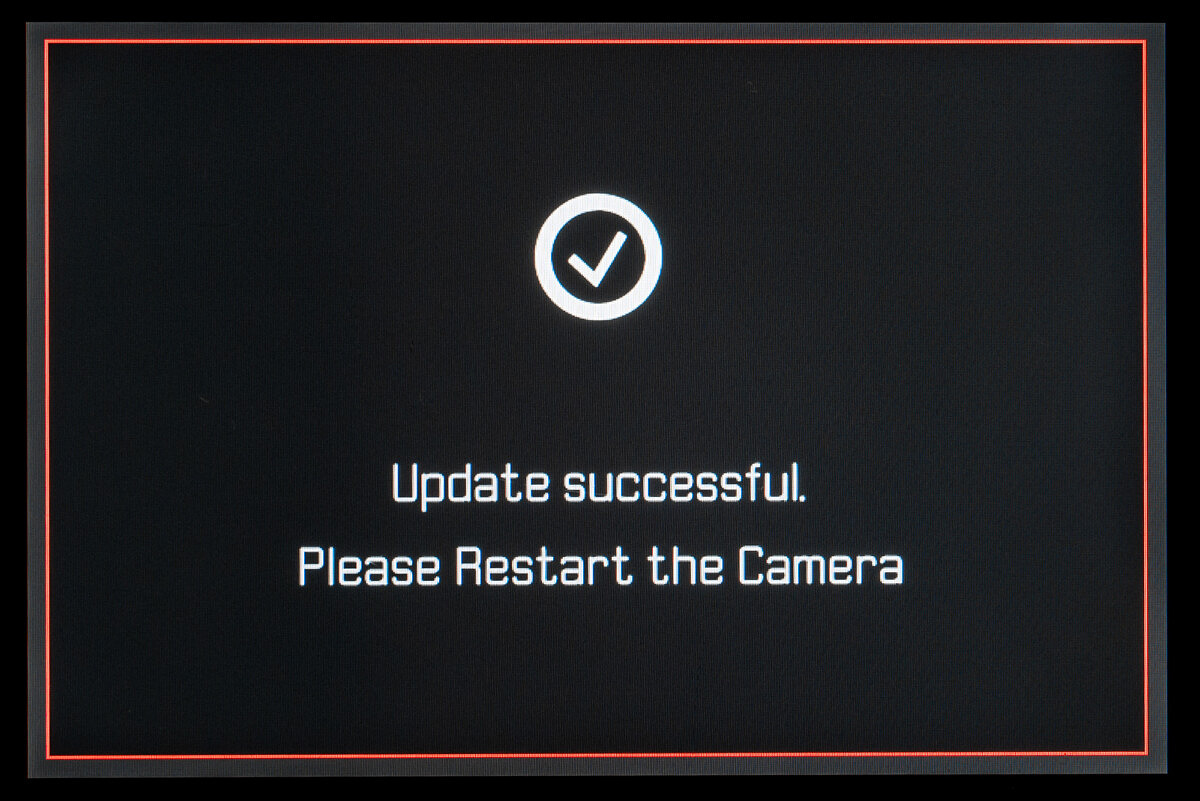
Installation Instructions
- Recharge the battery to 100% and insert the battery into the camera.
- Remove the SD card from the camera.
- Prepare a SD card for installation:
a. It is recommended to format the memory card inside the camera.
b. Please make sure that the card contains at least 200 MB of free disk space.
c. Copy the firmware file to the root directory of the SD card.
d. Insert the SD card into the camera. - Switch on the camera.
- Open the “Camera Information” menu item in the main menu. Under “Camera Firmware Version” you can see the version of the currently installed firmware and you can install the new firmware under “Start Update”.
- Confirm the update process if you want to start.
a. The camera will guide you through the process of updating your camera.
b. Please confirm to save your current settings to SD card before proceeding with the update.
c. The camera starts the update process and informs you when finished.
d. Restart the camera; do not eject the SD card.
e. After the welcome video you can select the language.
f. You now can do some settings via the Leica FOTOS App by connecting the camera with the app. If you have already connected the Q2 to the app, delete it from the app and connect the camera again - The update process is completed successfully.
- If you want to load your user profiles go to the menu item “User Profile” in the main menu and then “Manage Profiles”. With “Import Profiles” you can restore your profiles to the camera again.

Leave a Reply