Today, Leica has released major firmware updates for its SL2 and SL2-S professional mirrorless cameras. Offering an almost identical swath of features and improvements, firmware version 4.0 for the SL2 and version 3.0 for the SL2-S are now available for download. There is a wide range of additions and optimizations here, including RAW video output for the SL2-S and a refined Eye/Face/Body detection for both. Scroll down for our full breakdown.
Download Firmware Files
To download the firmware file, simply click the button below. You'll need to drag and drop the downloaded firmware file onto an SD card which was freshly formatted in the SL2 / SL2-S, then insert the card into your camera with a fully charged battery. Navigate to the Camera Information menu to access the firmware update option. Don't try to open the firmware file on your computer – just copy it onto the SD card into the root directory. Full step-by-step instructions are below
List of Improvements
Direct setting of ISO Sensitivity via thumbwheel or front dial
In addition to the standard settings of Aperture (Magnification when using MF lenses), Shutter Speed, Program Shift and Exposure Compensation in Photo Mode and Microphone Gain, Aperture, Shutter Speed and Exposure Compensation in Video Mode, ISO is now also assignable to the rear thumbwheel or front (top) dial. We typically recommend setting ISO either via the touchscreen quick menu or assigning one of the top custom function buttons to bring up the ISO menu, but if you need to adjust ISO more quickly on the regular, you now can. From the Main Menu go to Customize Control -> Wheel Assignment (AF Lenses) / Wheel Assignment (MF Lenses) and assign the wheel functions on a per shooting mode basis.
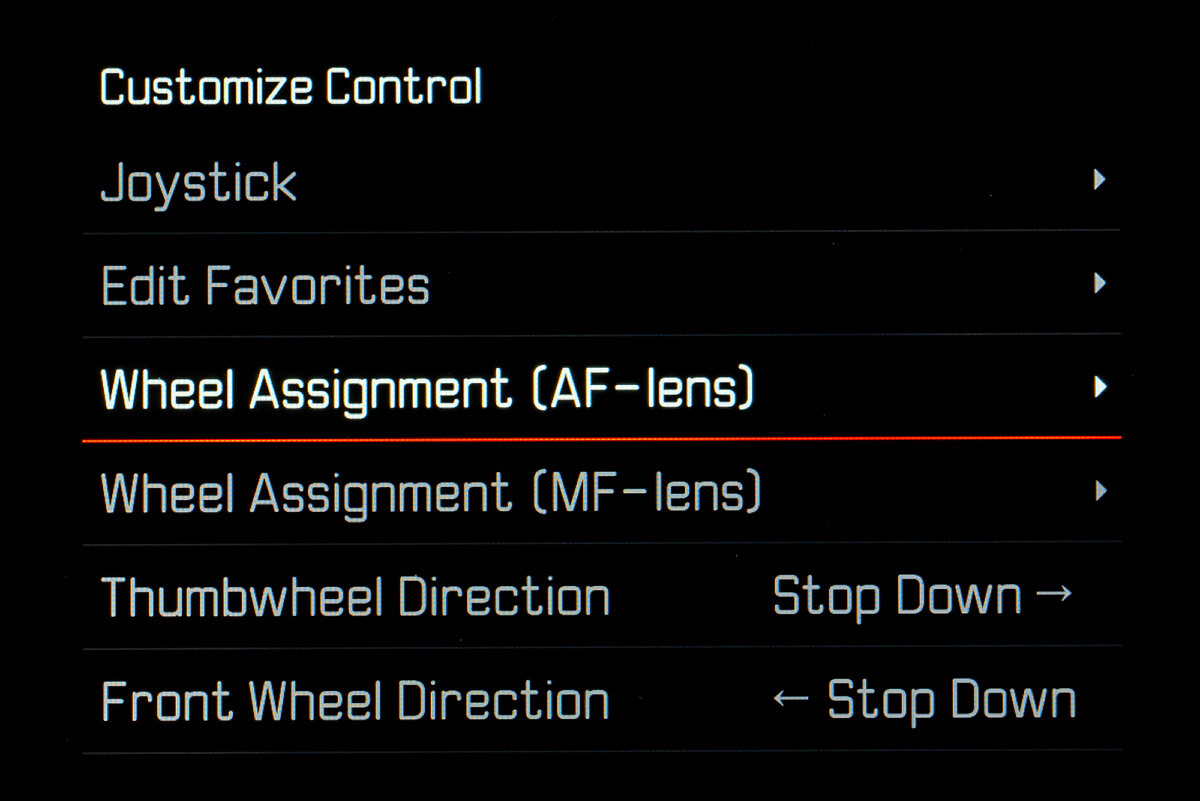
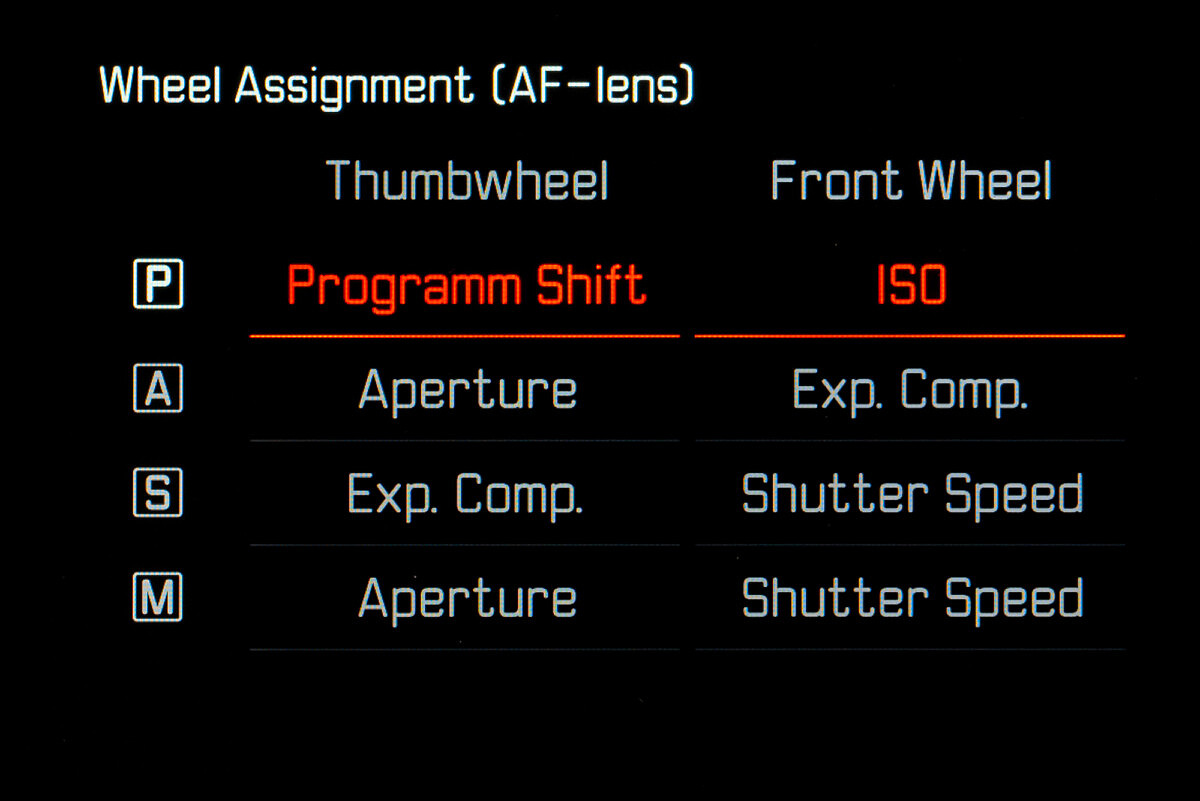
Time before automatic WLAN shutdown now configurable
In addition to the factory default setting of After 5 min, the Wi-Fi or WLAN auto shutdown time can now be adjusted to Tomorrow or Never, enabling a more stable Wi-Fi connection that stays up continuously. The downside is a bit shorter battery life. Find the setting under Leica FOTOS -> Wi-Fi Sleep Mode.
Photo and video tagging via joystick
In Playback mode, photos and video recordings can now be tagged as favorites with a star. Either use the FN button or press the joystick up to mark an image as a favorite. To remove the star, press the joystick down.
Additional function support for L-Mount Alliance lenses
While no specifics have been provided by Leica here, the L-Mount Alliance standard continues to grow and develop. As the Alliance members of Leica, Panasonic and Sigma develop and collaborate on new tech and features, they are continually rolled into firmware updates to maintain maximum compatibility.
Additional functions for direct access added to FN button
Leica has provided a lot more options to the assignable function buttons, for a grand total of 55 possible choices, up from 31 possibilities from the previous firmware. When combined with the power of User Profiles, the SL2 and SL2-S are remarkably customizable.
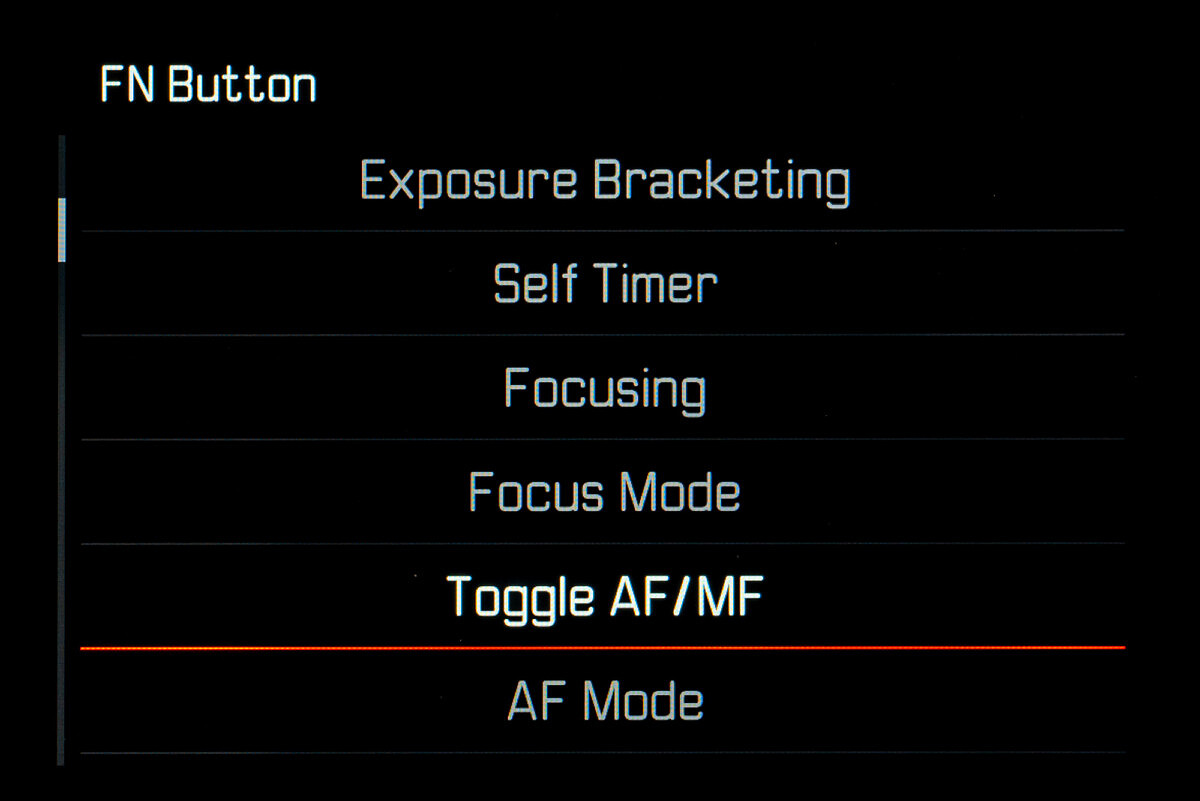
AF metering method Person Detection allows for selection of primary focused eye
Face and Body Detection has been improved to and has been renamed to Eye/Face/Body Detection. In addition to basis biometric facial recognition and body patterns, specific eye tracking has been added. This allows for selection of which eye you wish the camera to focus on for greater creative control. As before, the system can track a specific face or body in a group of people, adding in the eye tracking as well.
ISO settings in finer increments of 1/2 EV or 1/3 EV In Video Mode
ISO values are now selectable in either 1/2 or 1/3 EV when in video mode by using the EV Increment setting. Unfortunately, this applies only to Video and not to Photo Mode where we still only have full stop incremented ISO values.
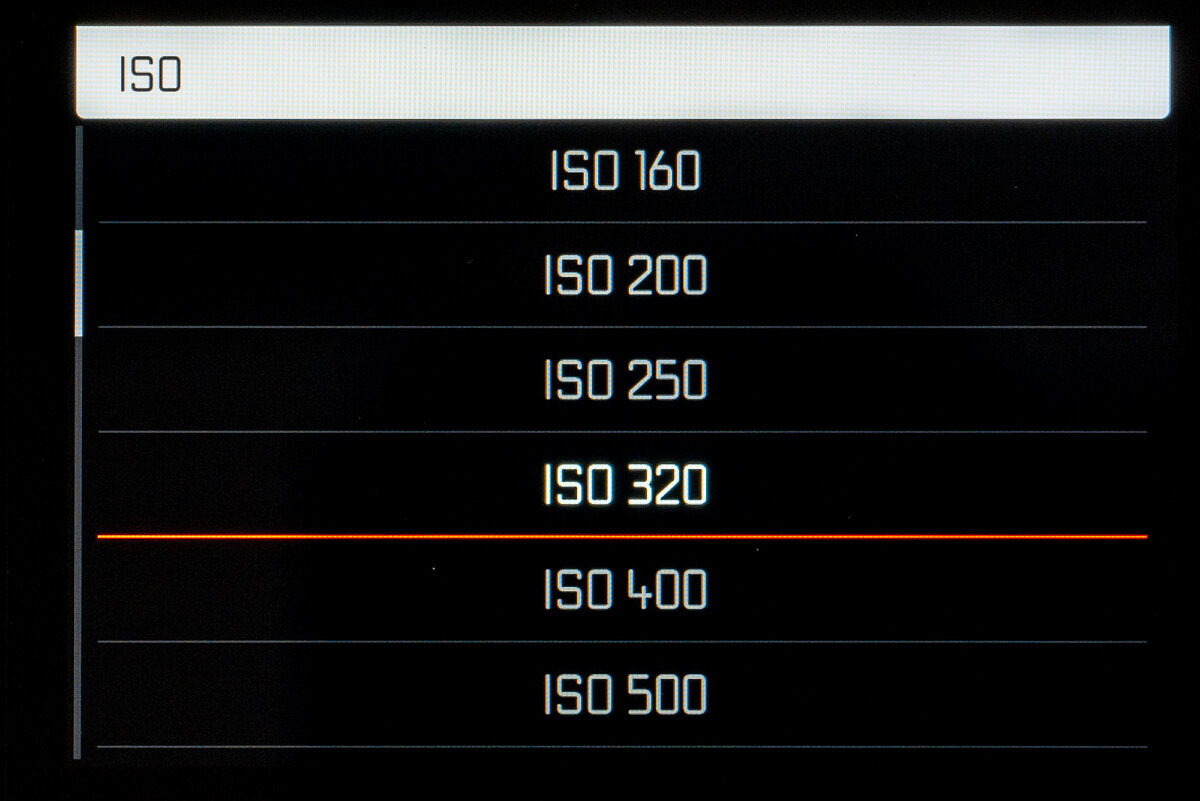
Aperture setting in T-stops at 1/2 and 1/3 increments in Cine Mode
Just as with the change to 1/2 and 1/3 steps for ISO in Video Mode, Cine Mode now shows T-stops in the same finer increments.
Power saving mode can be completely deactivated
By default, the rear LCD, EVF and the AF system turn off after 1 minute to save power. With the update, the setting of All Displays Auto Off is now configurable to Off, 30 s, 1 min, or 5 min. Being able to completely turn off allows the AF system to stay awake and active when connected via HDMI for video recording or streaming.
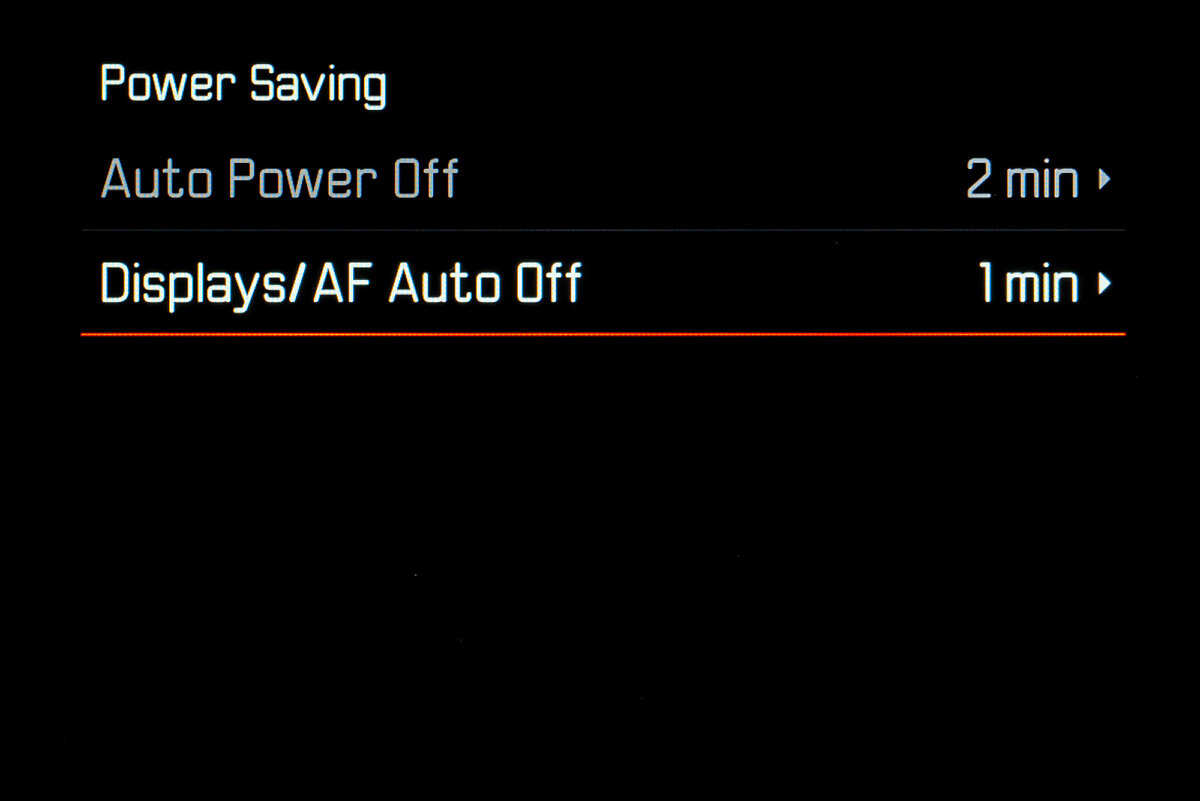
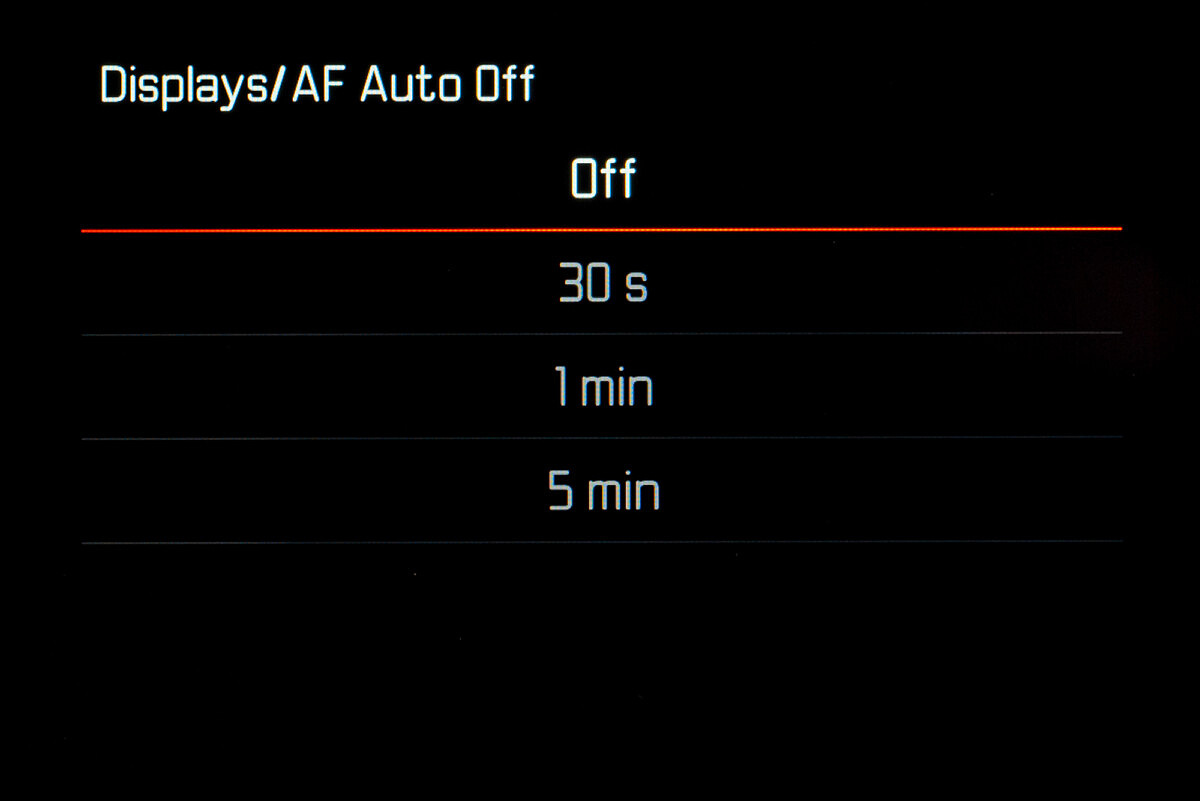
Quick change of AF metering position between most recently used and image center
The new function Toggle Focus Point allows you to quickly toggle the focus point back to the center and the most recently used position, and is available when using Spot, Field, Zone and Tracking AF modes. To enable, set Toggle Focus Point to one of the camera's six assignable custom function buttons. Pressing the button once will reset back to center. A second press will bring it back to the previous position prior to reset.
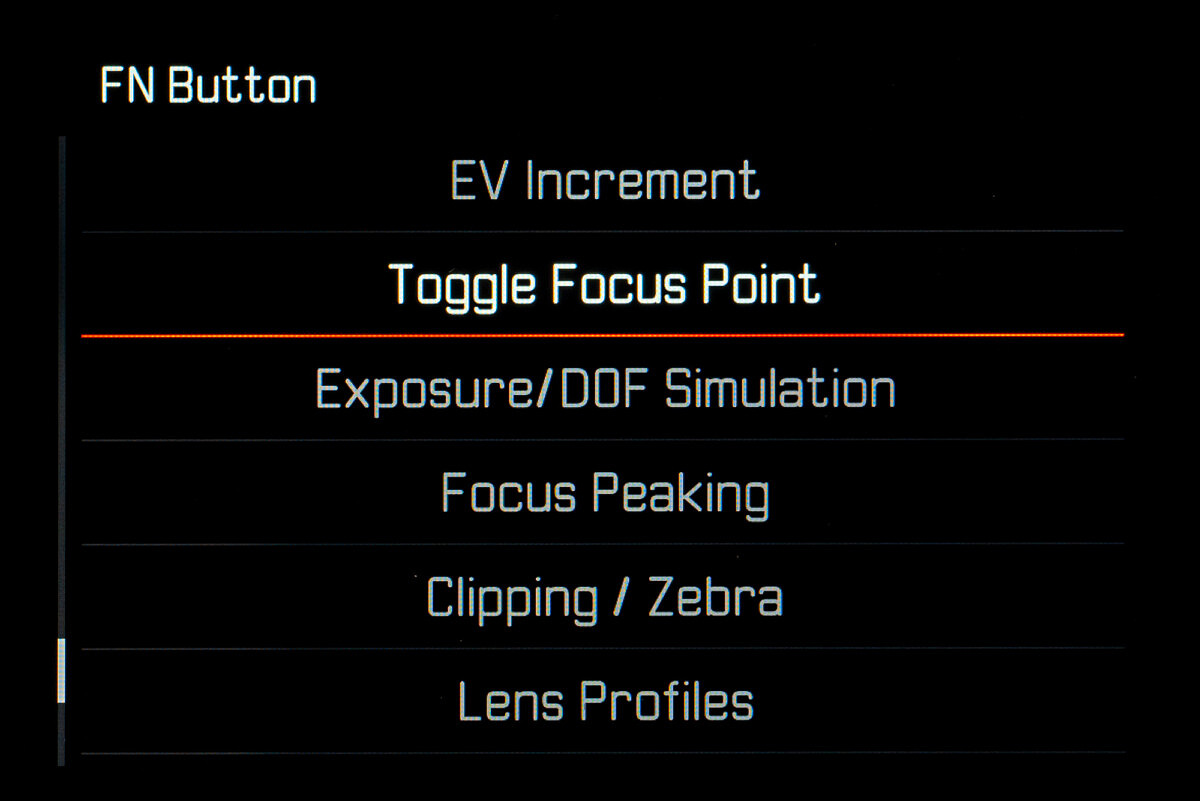
Exposure and depth of field preview
This function simulates the effects of the current aperture and shutter speed settings. It allows the user to assess the exposure and depth of field of the image before shooting. The function is similar to that of the depth-of-field preview button. To use, assign Exposure/DOF Simulation to a function button. Pressing the button then cycles through the three display options: No preview, Preview with current aperture (DOF) and Preview with current aperture value (DOF) and Shutter speed (Exposure Preview).
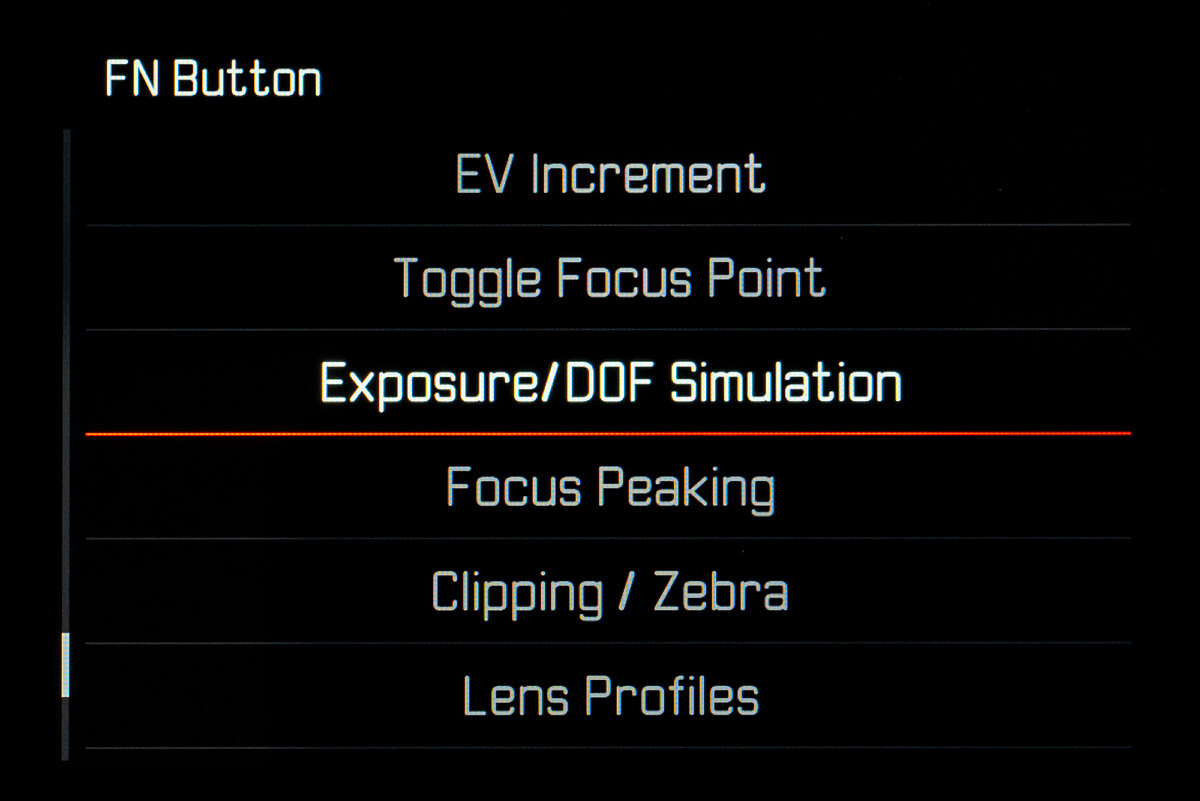
When the exposure information is visible, a green eye symbol next to the values for aperture and shutter speed will display the active depth of field/exposure preview. The relevant unit of measure icon will additionally appear in green.
RAW format output via HDMI for external device recording
For serious video shooters, this feature addition could be a game changer. Sure, the current L-Log recording in 4:2:2 10-bit over HDMI is already excellent. But now having the ability on the SL2-S for up to 4K60 4:4:4 12-bit RAW HDMI output to an external recorder is phenomenal. To start, the Atomos Ninja V and Ninja V+ as well as the BlackMagic Video Assist 12G HDR support RAW recording.
There are two limitations here. The first is that RAW video over HDMI is only available for the SL2-S, not the SL2. The second is that currently only the sensor size of APS-C (Super 35) is supported. Those wanting to use Full Frame 35mm, or an SL2 are out of luck.
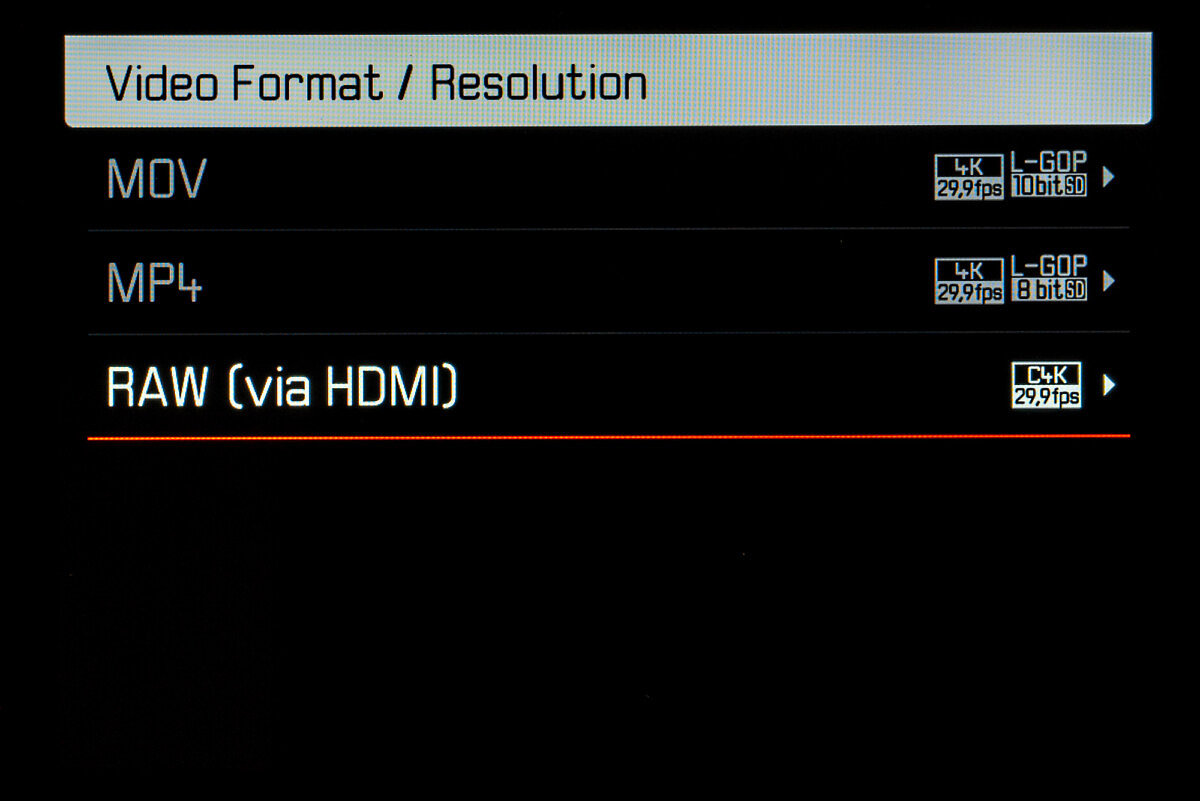
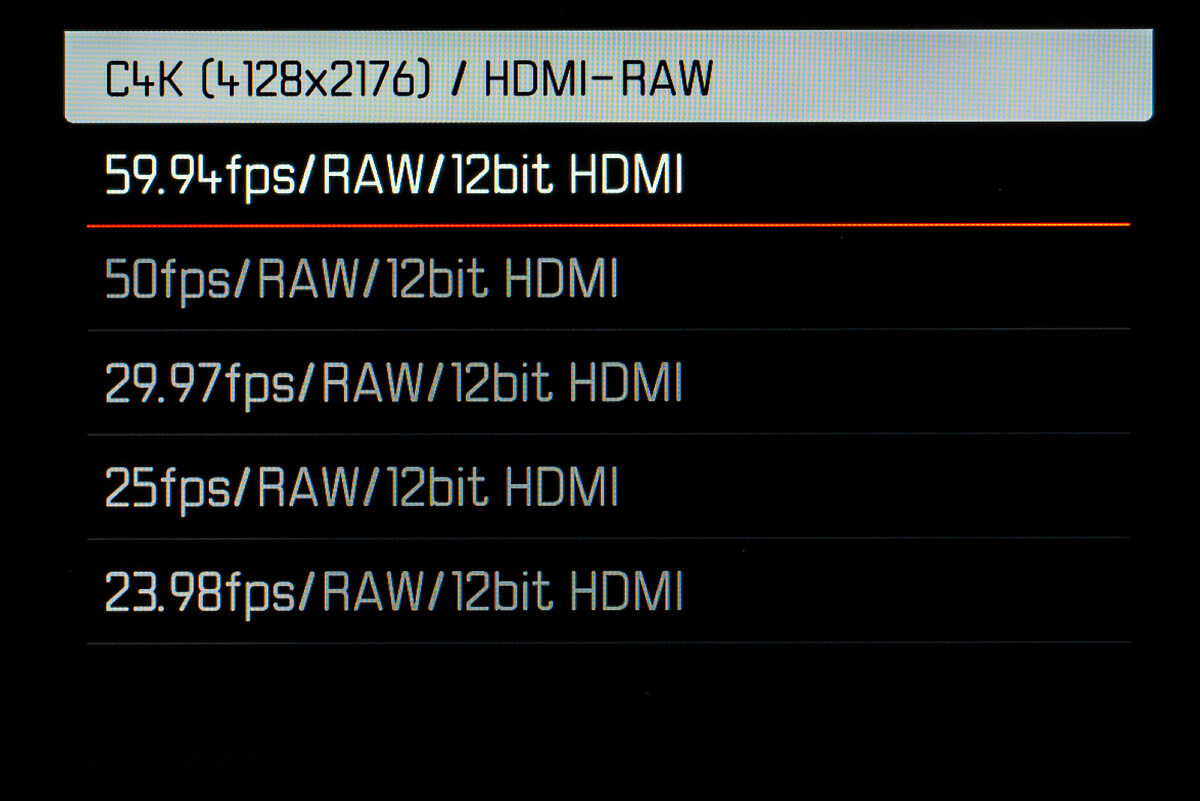
Improved Geotagging via Leica FOTOS app
Even though the SL2 and SL2-S don't have built-in GPS receivers, when paired with the Leica FOTOS app on your mobile device, pictures will be tagged with your current GPS coordinates. The camera uses an optimized Bluetooth LE mode to maintain a connection without using much power.
Improved HDMI output compatibility with Leica FOTOS
Improved HDMI output compatibility with USB connection
Installation Instructions
- Recharge the battery to 100% and insert the battery into the camera.
- Remove all SD cards from the camera.
- Prepare a SD card for installation:
a. It is recommended to format the memory card inside the camera.
b. Please make sure that the card contains at least 200 MB of free disk space.
c. Copy the firmware file to the root directory of the SD card.
d. Insert the SD card into slot 1 of the SL2-camera. - Switch on the camera.
- Open the “Camera Information” menu item in the main menu. Under “Camera Firmware Version” you can see the version of the currently installed firmware and you can install the new firmware under “Start Update”.
- Confirm the update process if you want to start.
a. The camera will guide you through the process of updating your camera.
b. Please confirm to save your current settings to SD card before proceeding with the update.
c. The camera starts the update process and informs you when finished.
d. Restart the camera; do not eject the SD card.
e. After the welcome video you can select the language.
f. You now can do some settings via the Leica FOTOS App by connecting the camera with the app. If you have already connected the SL2 to the app, delete it from the app and connect the camera again - The update process is completed successfully.
- If you want to load your user profiles go to the menu item “User Profile” in the main menu and then “Manage Profiles”. With “Import Profiles” you can restore your profiles to the camera again.

“Additional functions for direct access added to FN button
Leica has provided a lot more options to the assignable function buttons, for a grand total of 55 possible choices, up from 31 possibilities from the previous firmware. When combined with the power of User Profiles, the SL2 and SL2-S are remarkably customizable.”
Now, more than ever does one need the ability to pare down the list of available options on a long press of the FN button! So many to scroll through to find what I’m looking for…
After updating my SL2 to FW 4.0 and import old user profile this issue appears:
In the LCD screen the number in the user figure (head and shoulder) disappear ofter switch of an on the camera and in the main meny as well. No user profile indicate as active but they are exept for indication!!!
No help from Leica support in Germany get.
After updating my SL2 to FW 4.0 and import old user profile this issue appears:
In the LCD screen the number in the user figure (head and shoulder) disappear ofter switch of an on the camera and in the main meny as well. No user profile indicate as active but they are exept for indication!!!
No help from Leica support in Germany get.